Initial Login and Setting Update Preferences
ATX requires login credentials for all users. The first time you access ATX, your office administrator must establish a password for the Admin user and select update preferences.
To login and select update preferences:
- Double-click the ATX icon on your desktop.
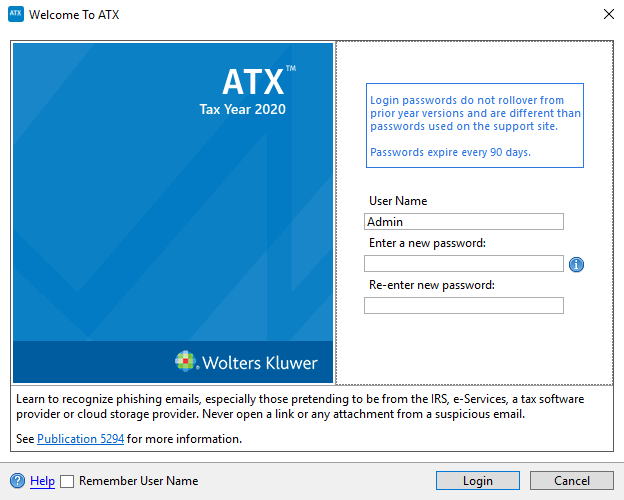
Welcome to ATX dialog box (Login page)
- The User Name field defaults to Admin. You must first establish a password for the Admin user in order to access ATX.
Passwords must follow these guidelines:
- 8 - 20 characters
- At least 1 UPPER case letter
- At least 1 lower case letter
- At least 1 number
- At least 1 punctuation or special character (ex.? ! $ & * )
- Spaces are allowed
- (Optional) Select the Remember User Name check box to have your User Name automatically populated when you launch the application from this workstation.
- Click Login.
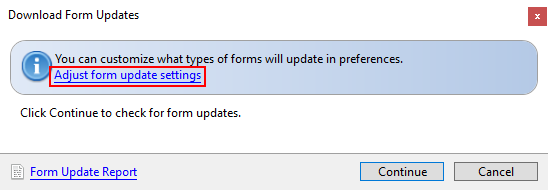
Download Form Updates dialog box
- Do one of the following:
- Click Continue to update forms per current Updates Preferences settings.
- To view or change current Updates Preferences settings prior to updating, click Adjust form update settings.
Subsequent Login and Update
After your initial login, the program remembers your Updates Preferences; you will not have to select them again, unless you want to change them. With subsequent logins, the system immediately launches the Update function and downloads forms and/or program updates according to your Preferences.
See Also: